MacFixIt Answers
MacFixIt Answers is a feature where we answer questions e-mailed to us by readers. This week, we have questions on an old PC hard drive not being writable on a new Mac, how to tell if Software Update is working properly, and OS X installation hanging with fans blowing.
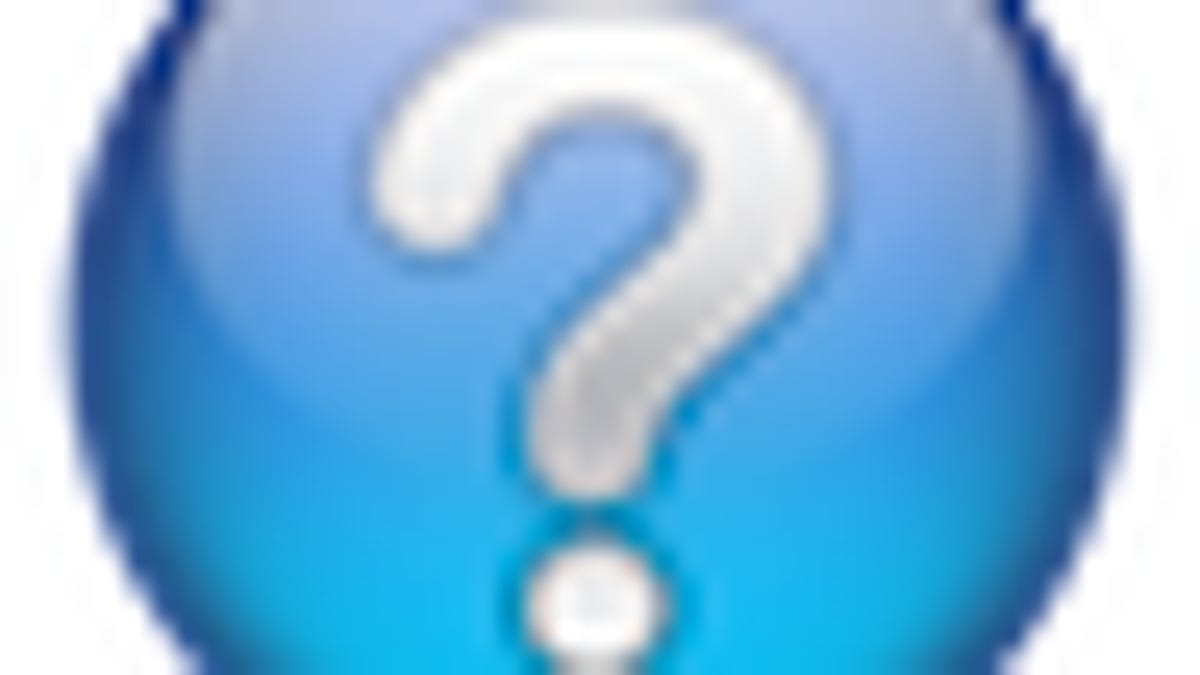
MacFixIt Answers is a feature where we answer questions e-mailed to us by readers. This week, we have questions on an old PC hard drive not being writable on a new Mac, how to tell if Software Update is working properly, and OS X installation hanging with fans blowing.
Question: Old PC hard drive is read-only on a new Mac
MacFixIt reader "Ron" asks:
I just switched to a Mac after being a PC user for 30 years. I now own a Mac mini and the old external drives (not so old) from the PC are "read only" to me on the Mac. One is a 500 GB and the other is a 1 TB. The TB I keep at home for backup and the 500 goes traveling with me and a company laptop. I can read/write with the 500 on the company laptop but can read only when I connect to my Mac. Is it a formatting issue?
Answer:
First check the format of the drive. To see the format, open Disk Utility with the drive attached, select one of the volumes on the drive (under the drive device in the list), and at the bottom of the Disk Utility window you should see a "format" section showing the format for the drive.
If the drive's format is NTFS, this format is only supported in read-only mode in OS X, so you will not be able to write to an NTFS disk. You can get around this limitation in two ways. The first is to install an NTFS support driver to allow OS X to both read and write to NTFS. There are several approaches to this:
http://reviews.cnet.com/8301-13727_7-10469210-263.html
http://reviews.cnet.com/8301-13727_7-10363434-263.html
The other option is to re-format the drives in a format for which OS X has native support. This includes FAT32, but for most compatibility use Mac OS Extended. Keep in mind that Windows will not be able to see Mac OS Extended volumes without a third-party utility like "MacDrive" so keep this in mind if you plan on using the drives both with Windows and Macs.
Question: How to tell if Software Update is working
In response to a recent article, MacFixIt reader "John" asks:
I'm curious how do I tell if my mac (OS 10.6.3) is getting all the updates it should be? The article, "Addressing problems with software update", had me wondering if mine, is working properly. Perhaps you can enlighten me on how I would tell, before I go through the steps in the article. And I would not want to erase installed updates, if it is working properly.
Answer:
If you have successfully run updates in the past few months, you should be good to go. Your system will not be presented with all updates, but instead only show those that are applicable to your system and currently installed applications. You can see the currently installed updates by going to the "Software Update" system preferences and clicking the "Installed Updates" tab. The best way to test your software update is to just wait and check Mac websites like MacFixIt to see when updates are available. If one is, it may take a few hours from the announcement for it to appear in Software Update (even if you run it manually from the Apple menu), but should eventually appear there. Apple will be releasing OS X 10.6.4 in the next month or two, and this update should definitely appear for your system.
Question: OS X installation hanging with fans blowing
MacFixIt reader "Paul" asks:
My G5 won't boot up properly, and when trying to reinstall OS X it starts loading but stops. It just keeps trying and it sound like the fan gets louder and louder.
Answer:
One possibility could be the firmware and PRAM settings. First try resetting the system's Power Management Unit (see the following articles):
http://support.apple.com/kb/ht1939
http://support.apple.com/kb/HT1436
Additionally, after resetting the PMU try resetting the PRAM by rebooting the system and holding down the option-command-P-R keys all at once right after the boot chimes. Then allow the system to cycle through a few resets with the keys held, and then release them and allow it to boot normally.
If you have any peripheral devices or add-in cards in the system, try removing them before installing OS X since incompatibilities between the installer and third-party hardware may lead to a crash. Have you added any new RAM chips to the system? Try removing these to see if the installer works on only the ones that came with the system.
Questions? Comments? Post them below or email us!
Be sure to check us out on Twitter and the CNET Mac forums.

